Unicode in Wikipedia (English version):
1. Unicode: http://en.wikipedia.org/wiki/Unicode2. UTF-8: http://en.wikipedia.org/wiki/UTF-8
3. UTF-16: http://en.wikipedia.org/wiki/UTF-16/UCS-2
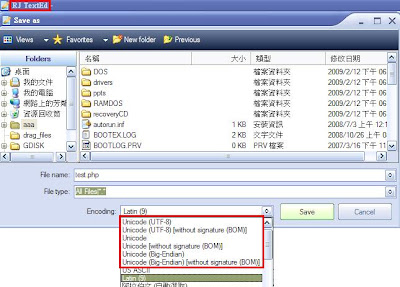
以下列出 RJ TextEd 的這幾種資料內容:
原始資料: "中文ABCDE".
1. 存成Big5時,內容為
a4 a4 a4 e5 41 42 43 44 45
2. 存成Unicode(UTF-8)時,內容為
ef bb bf e4 b8 ad e6 96 87 41 42 43 44 45 0d 0a
3. 存成Unicode(UTF-8 w/oBOM)時,內容為
e4 b8 ad e6 96 87 41 42 43 44 45 0d 0a
4. 存成Unicode時,內容為
ff fe 2d 4e 87 65 41 00 42 00 43 00 44 00 45 00 0d 00 0a 00 00 00
5. 存成Unicode(w/oBOM)時,內容為
2d 4e 87 65 41 00 42 00 43 00 44 00 45 00 0d 00 0a 00 00
6. 存成Unicode(Big-Endian)時,內容為
fe ff 4e 2d 65 87 00 41 00 42 00 43 00 44 00 45 00 0d 00 0a 00
7. 存成Unicode(Big-Endian w/oBOM)時,內容為
4e 2d 65 87 00 41 00 42 00 43 00 44 00 45 00 0d 00 0a 00
==========================================================
當 VC 有 #define _UNICODE 時,產生的檔案就是跟 #5 的檔案一樣。所以 VC 是使用 UTF-16 Little-Endian without BOM 的方式來存檔的。
==========================================================
如果想要讓 php 產生的檔案跟 VC 可以互通的話。請使用下列方式:
<?php
$text_1 = "中文ABCDE\r\n";
$fh = fopen("c:\\2.txt", "wb");
fwrite($fh, iconv("UTF-8", "UTF-16LE", $text_1));
fclose($fh);
?>
另外在 <head>section ,加入
<meta equiv="content-type" content="text/html; charset=utf-8">
這樣,格式就可以互通了。
